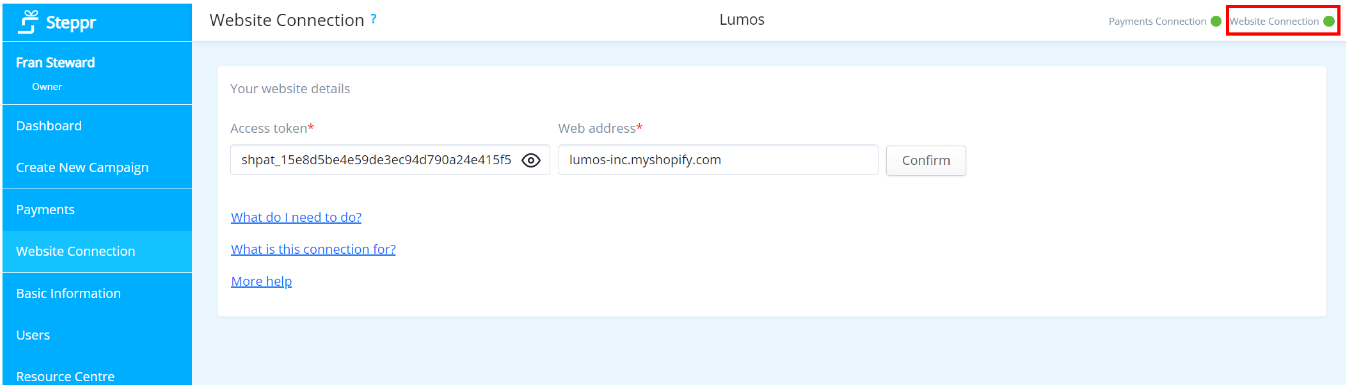Connecting your website to Steppr is very fast. We recommend you view the one minute tutorial (demonstration) here. However, if you prefer written instructions, please see below.
Connecting your Shopify website to Steppr
Login to your Shopify dashboard.
Click "Settings" at the bottom left of the menu.
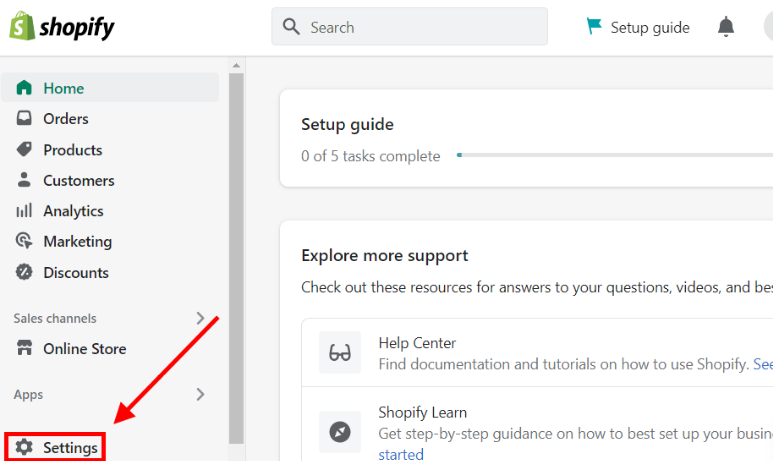
Click "Settings" at the bottom left of the menu.
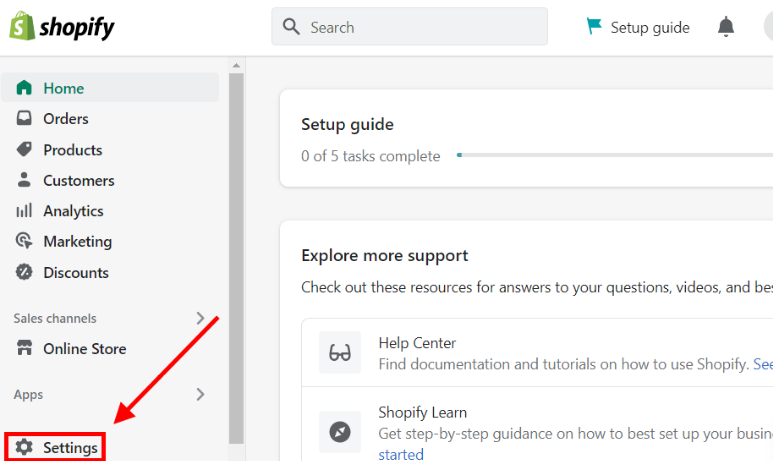
Click "Apps and sales channels".
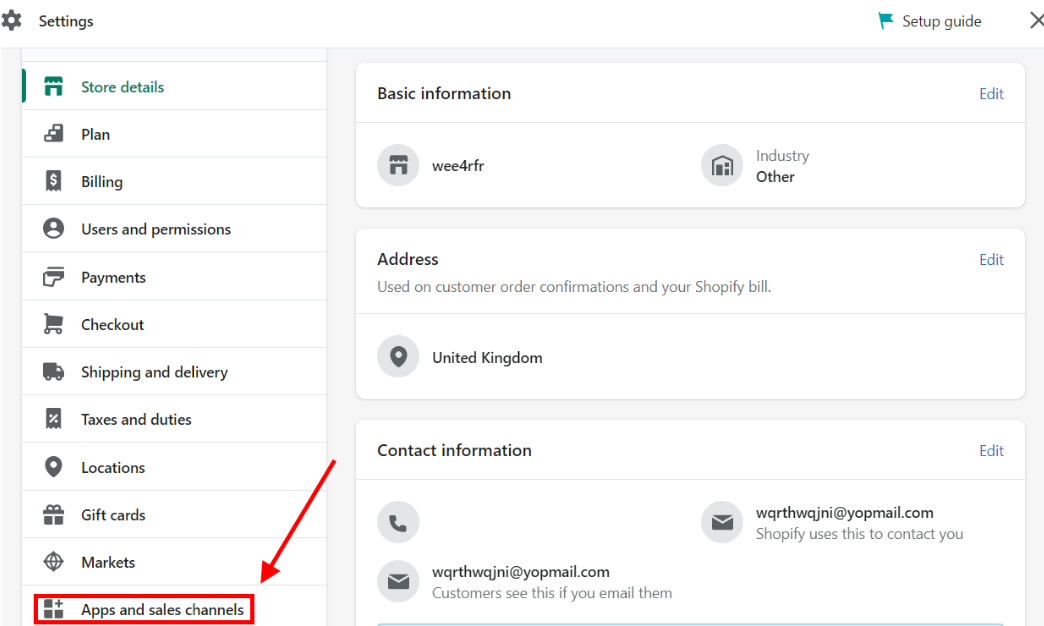
Click "Develop apps".
There are a few places you can click this as Shopify changes their website layout from time to time.
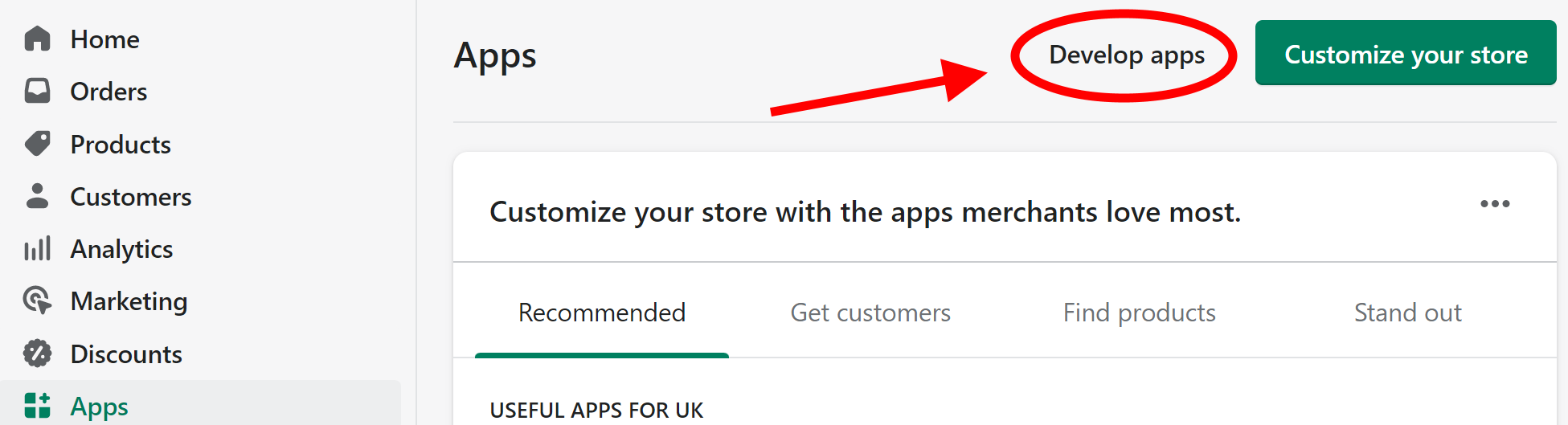
There are a few places you can click this as Shopify changes their website layout from time to time.
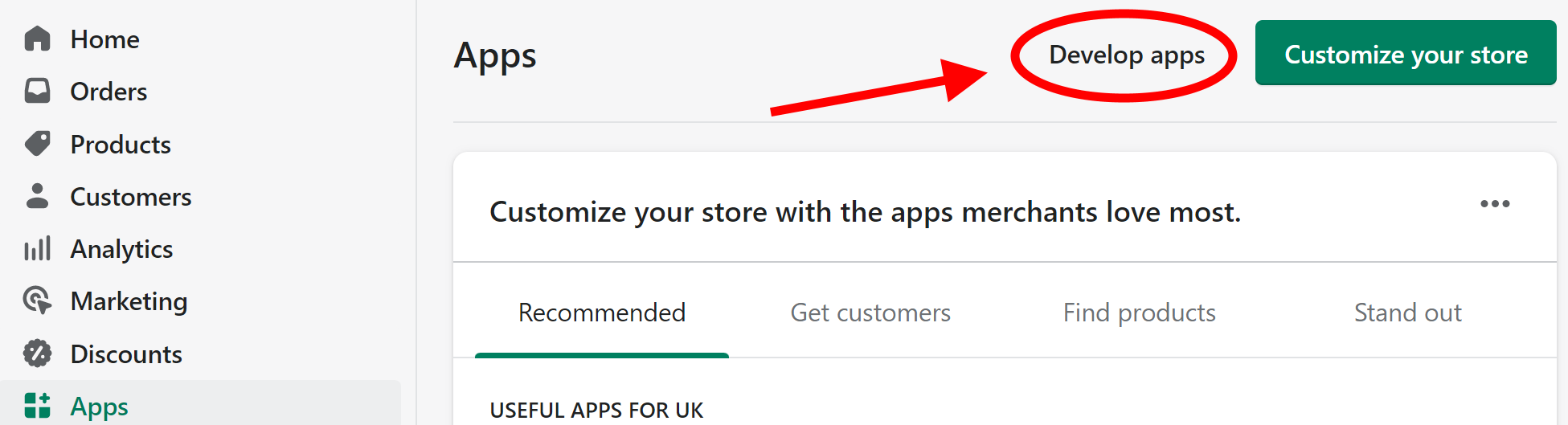
Click "Allow custom app development" (unless you have previously allowed this).
You may be asked to re-confirm this choice.
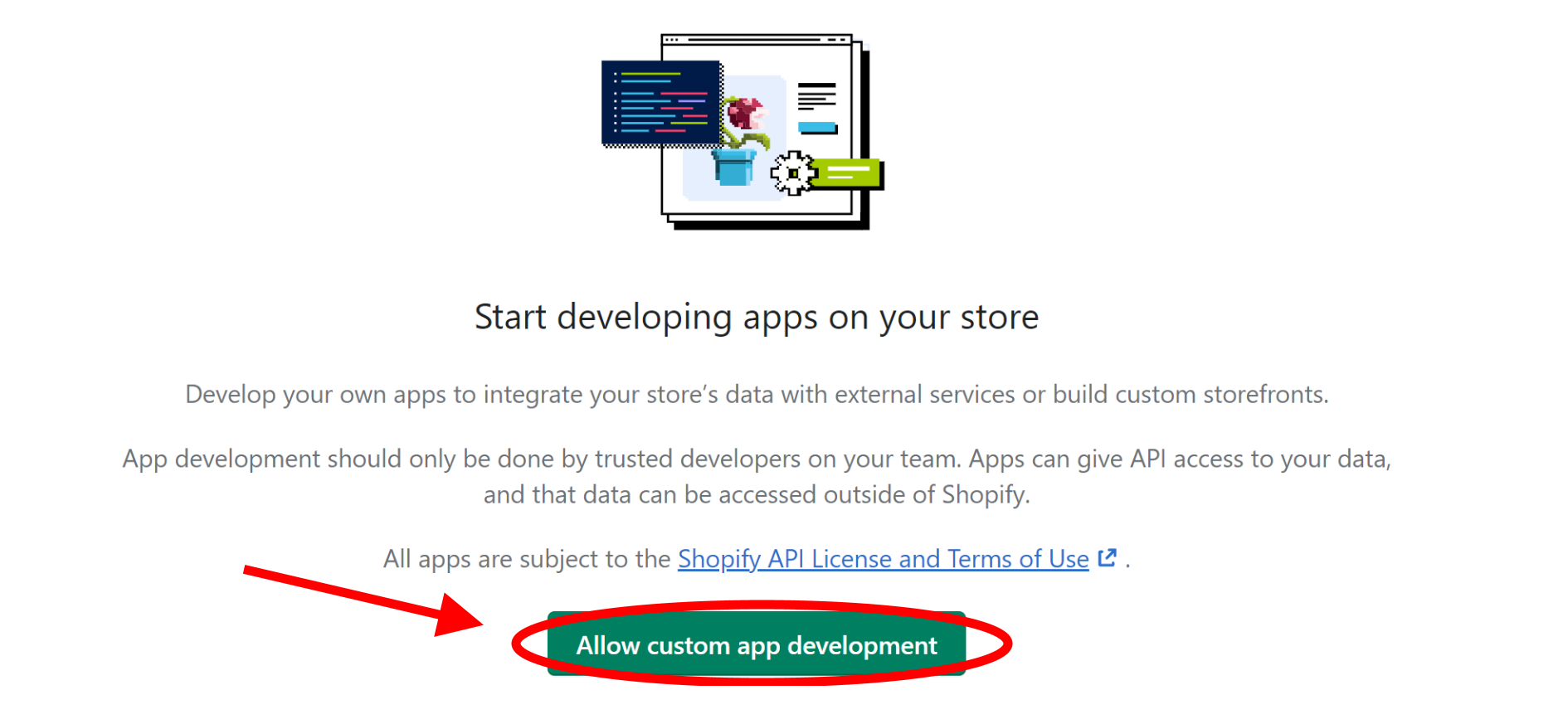
You may be asked to re-confirm this choice.
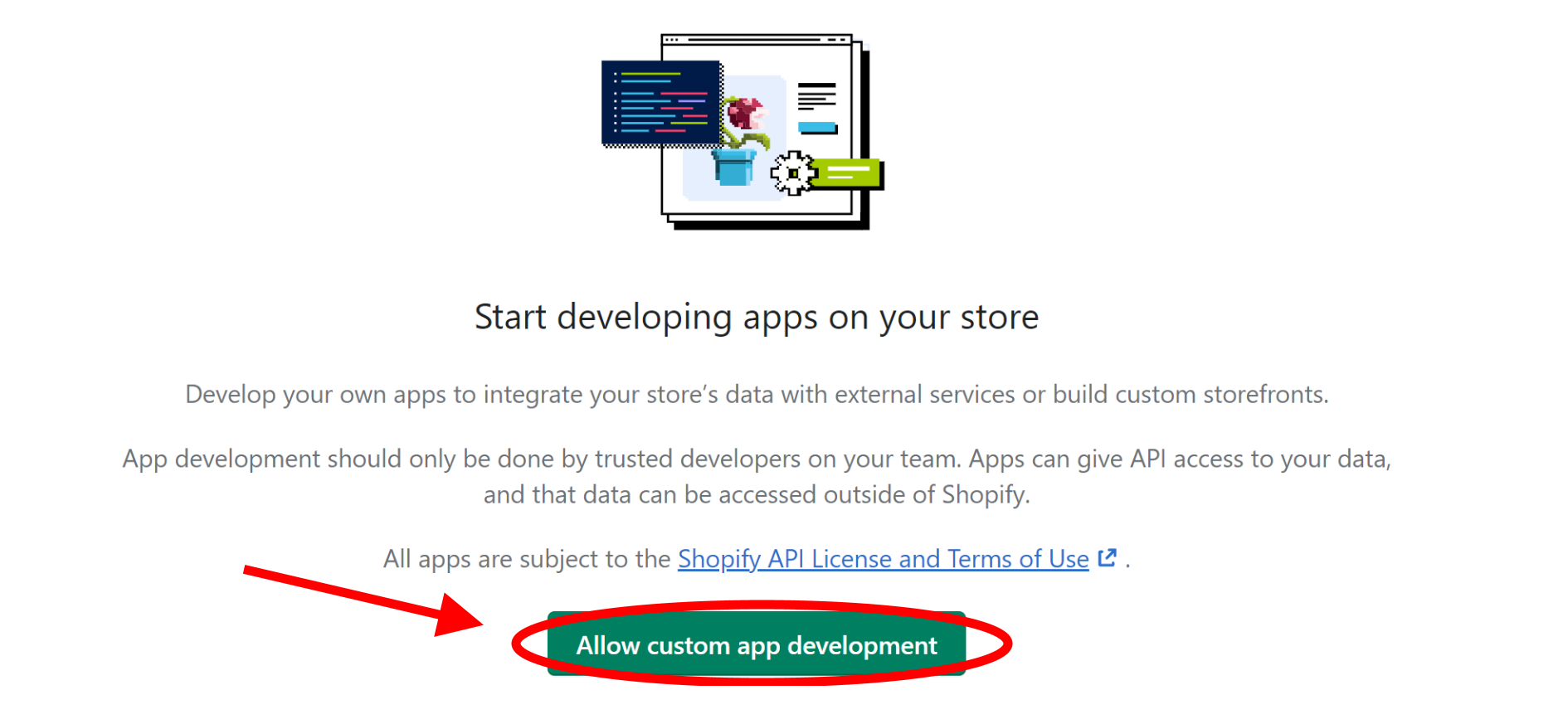
Click "Create an app".
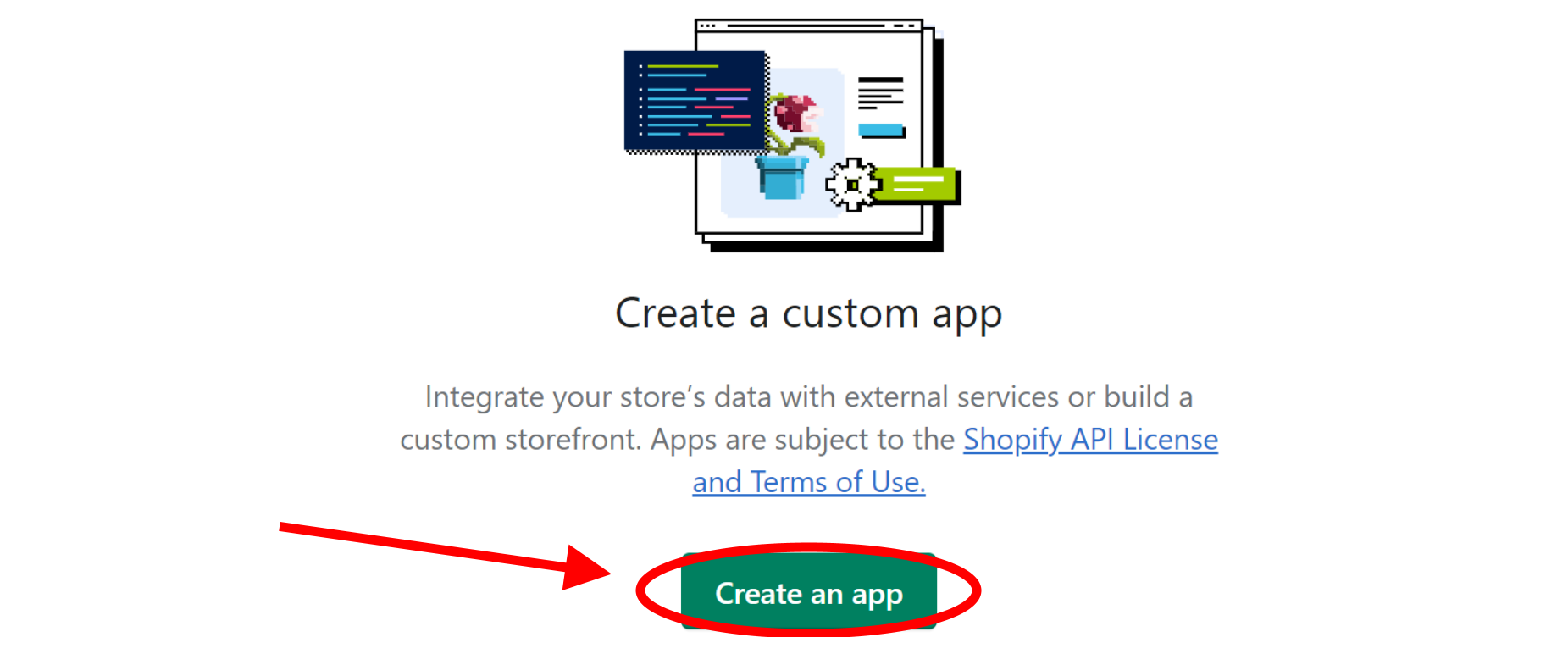
Click "Create an app".
Type "Steppr" (we suggest, although you can name this anything as this is a label for your own records) for the App name.
The "App developer" will be auto-populated with your credentials.
Then click "Create app".
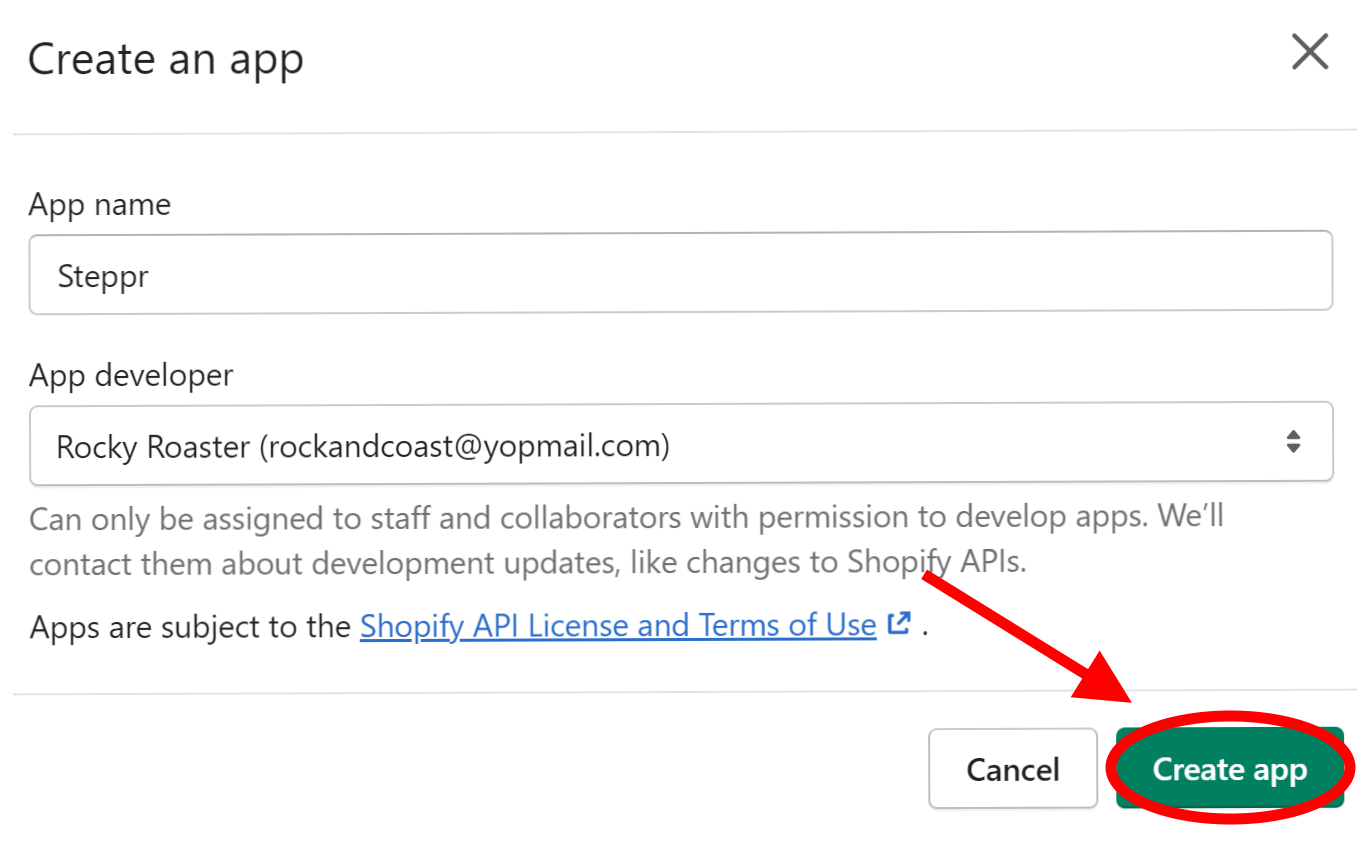
Type "Steppr" (we suggest, although you can name this anything as this is a label for your own records) for the App name.
The "App developer" will be auto-populated with your credentials.
Then click "Create app".
Click "Configure Admin API scopes".
Under "Admin API access scopes" scroll down to both "Discounts" and "Price rules" and click the checkboxes for read & write (clicking one may auto-click the other).
NB. You can also type "discount" into the search instead of scrolling.
Click "Save" (at the top or the bottom of the screen).
Then click "Install app".
You may be prompted to click "Install" again.
Copy your "Admin API access token" (click "Reveal token once" and then copy).
Open another browser tab and go to the "Website Connection" tab in your account on Steppr. You will see there are 2 inputs required.
Paste the above "Admin API access token" into the "Access token" field in Website Connection.

Then, copy your Shopify website address into the "Web address" field in Website Connection. Please note, Shopify changes its display quite frequently, so you may need to find the email address in (Shopify) Settings > Domains.
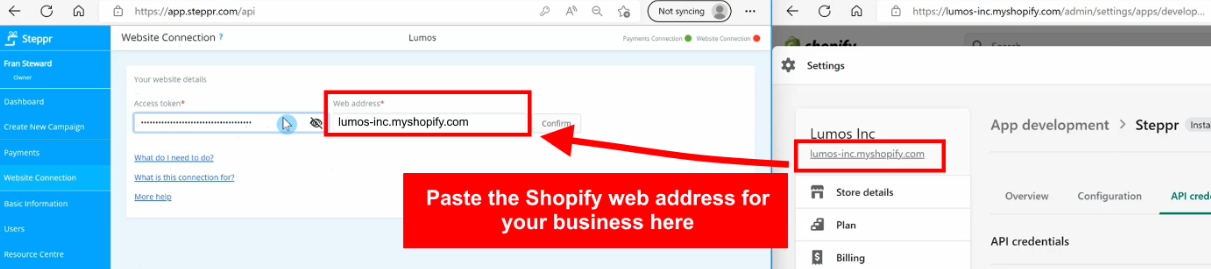
NB 1. Remove the "https://" and "www." from the beginning of the web address.
NB 2. Remove "/" and anything else after the ".co.uk", ".com", or other suffix.
For example, if we were connecting to www.lumos-inc.myshopify.com/, we would use lumos-inc.myshopify.com.
Click "Confirm" and you're done!
After a few seconds, you'll see the website indicator at the top right of your account on Steppr turn from red to green.
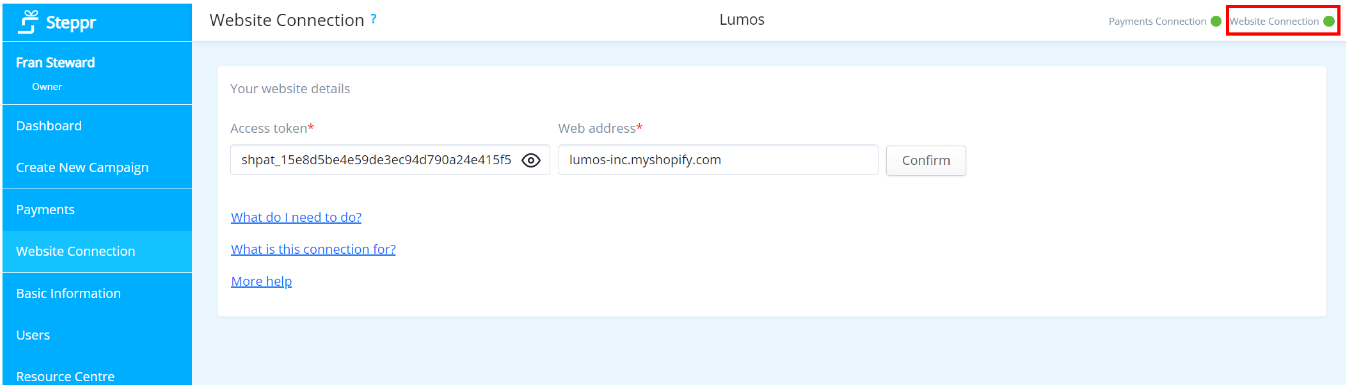
Paste the above "Admin API access token" into the "Access token" field in Website Connection.

Then, copy your Shopify website address into the "Web address" field in Website Connection. Please note, Shopify changes its display quite frequently, so you may need to find the email address in (Shopify) Settings > Domains.
NB 1. Remove the "https://" and "www." from the beginning of the web address.
NB 2. Remove "/" and anything else after the ".co.uk", ".com", or other suffix.
For example, if we were connecting to www.lumos-inc.myshopify.com/, we would use lumos-inc.myshopify.com.
Click "Confirm" and you're done!
After a few seconds, you'll see the website indicator at the top right of your account on Steppr turn from red to green.
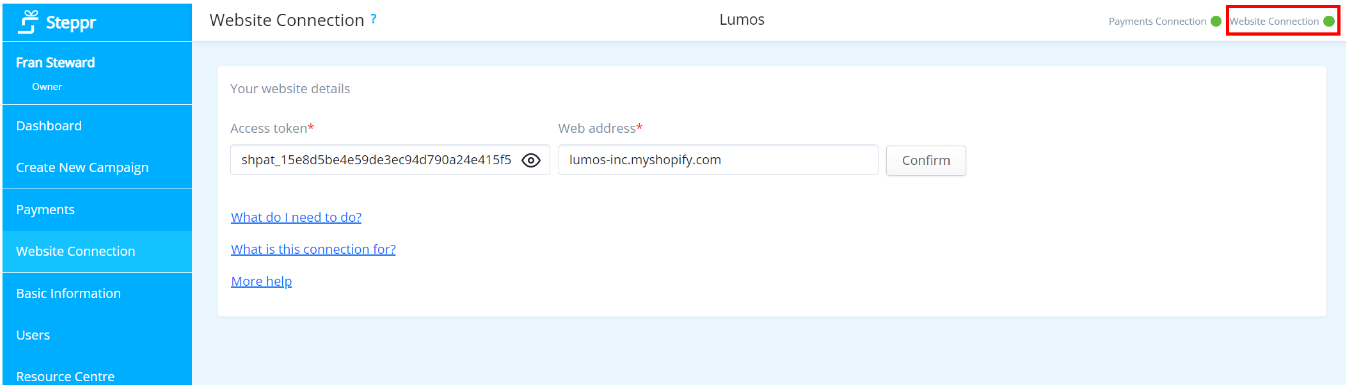
After a few seconds, you'll see the website indicator at the top right of your account on Steppr turn from red to green.