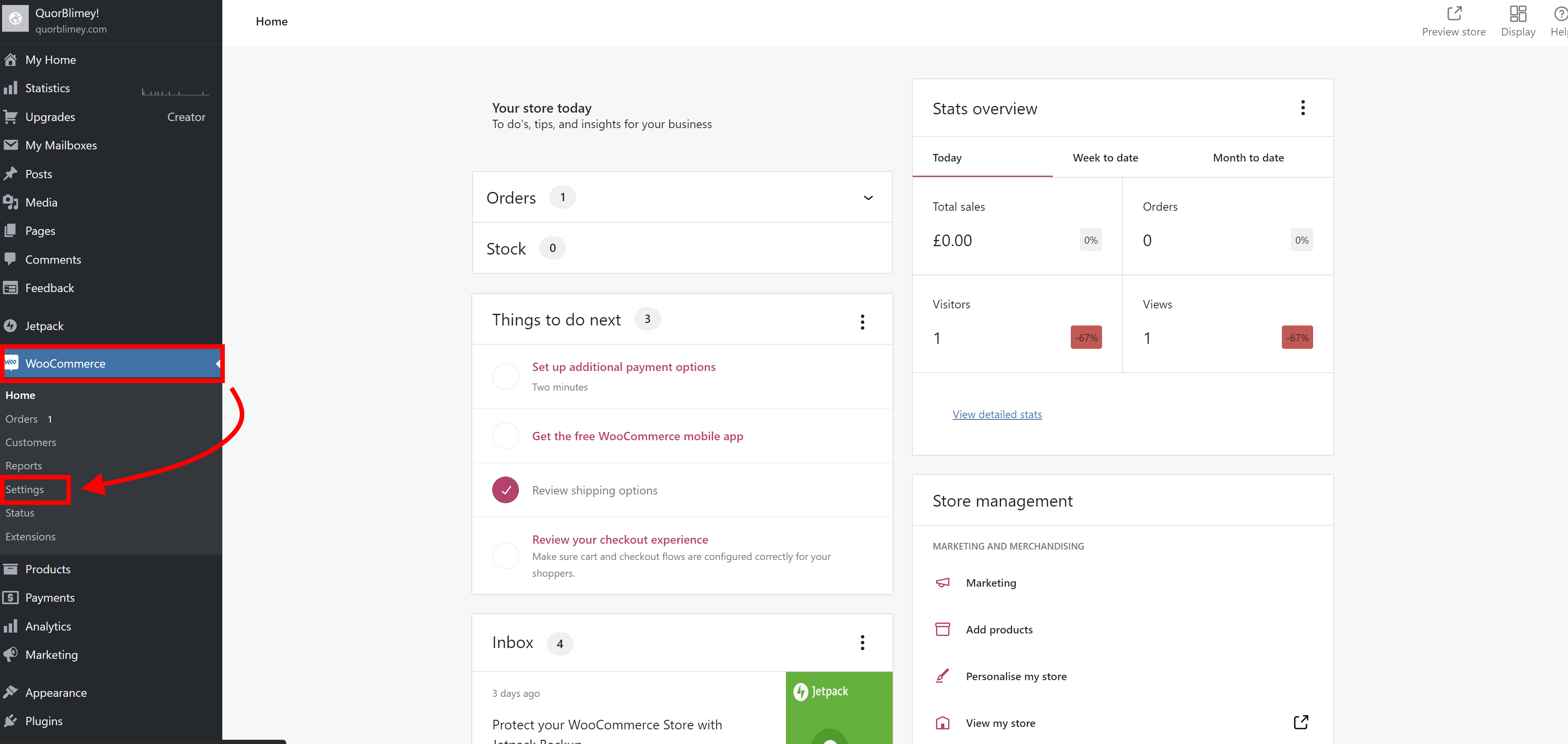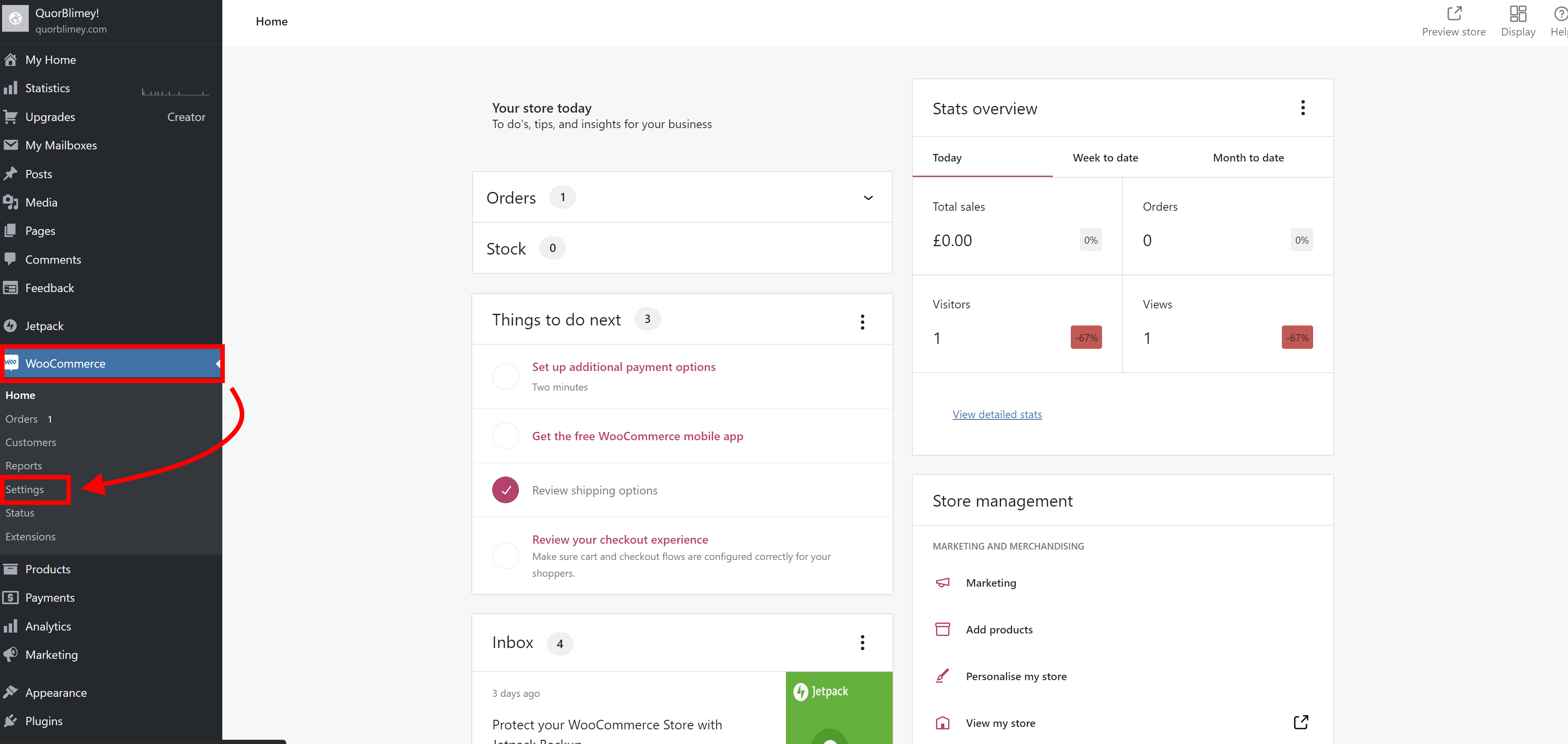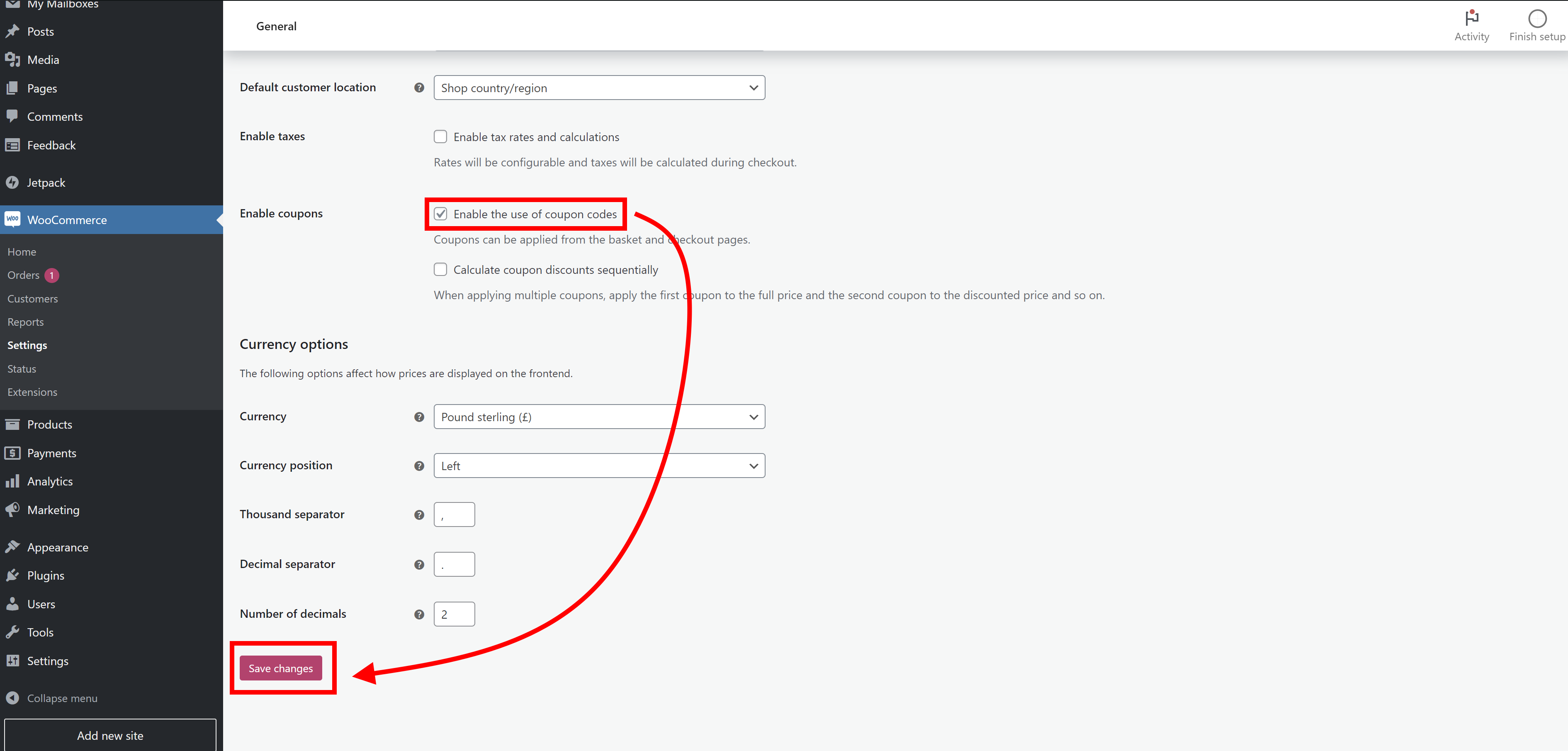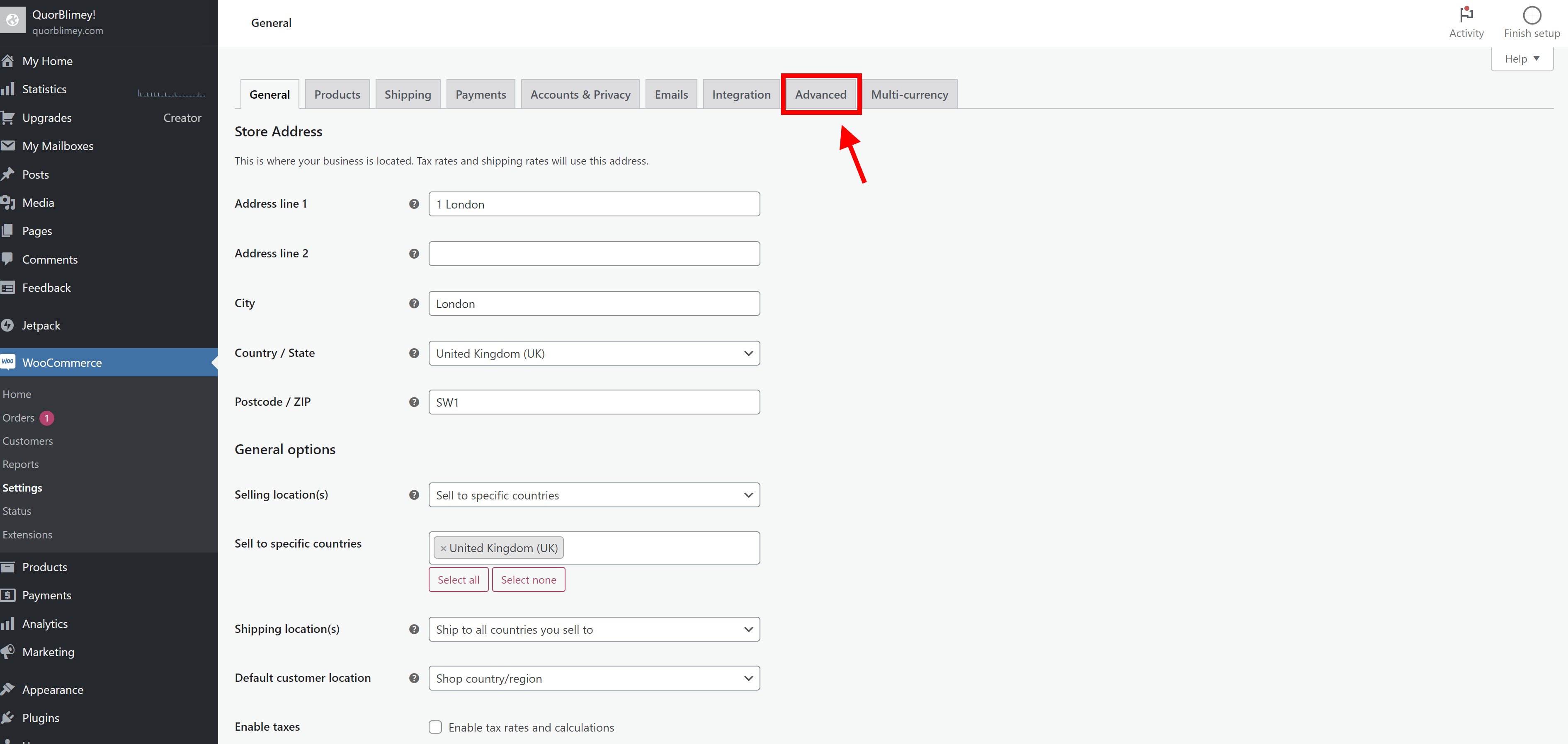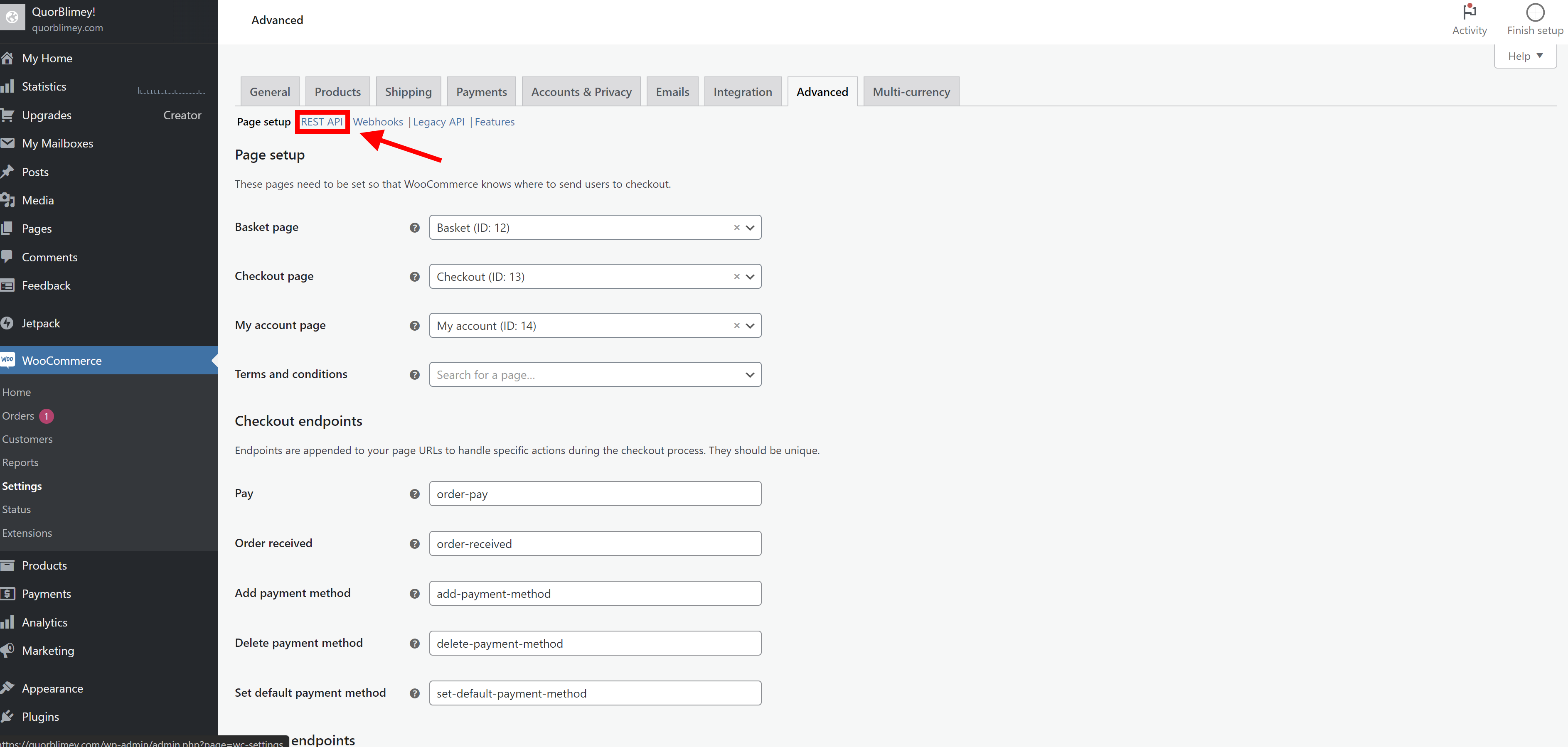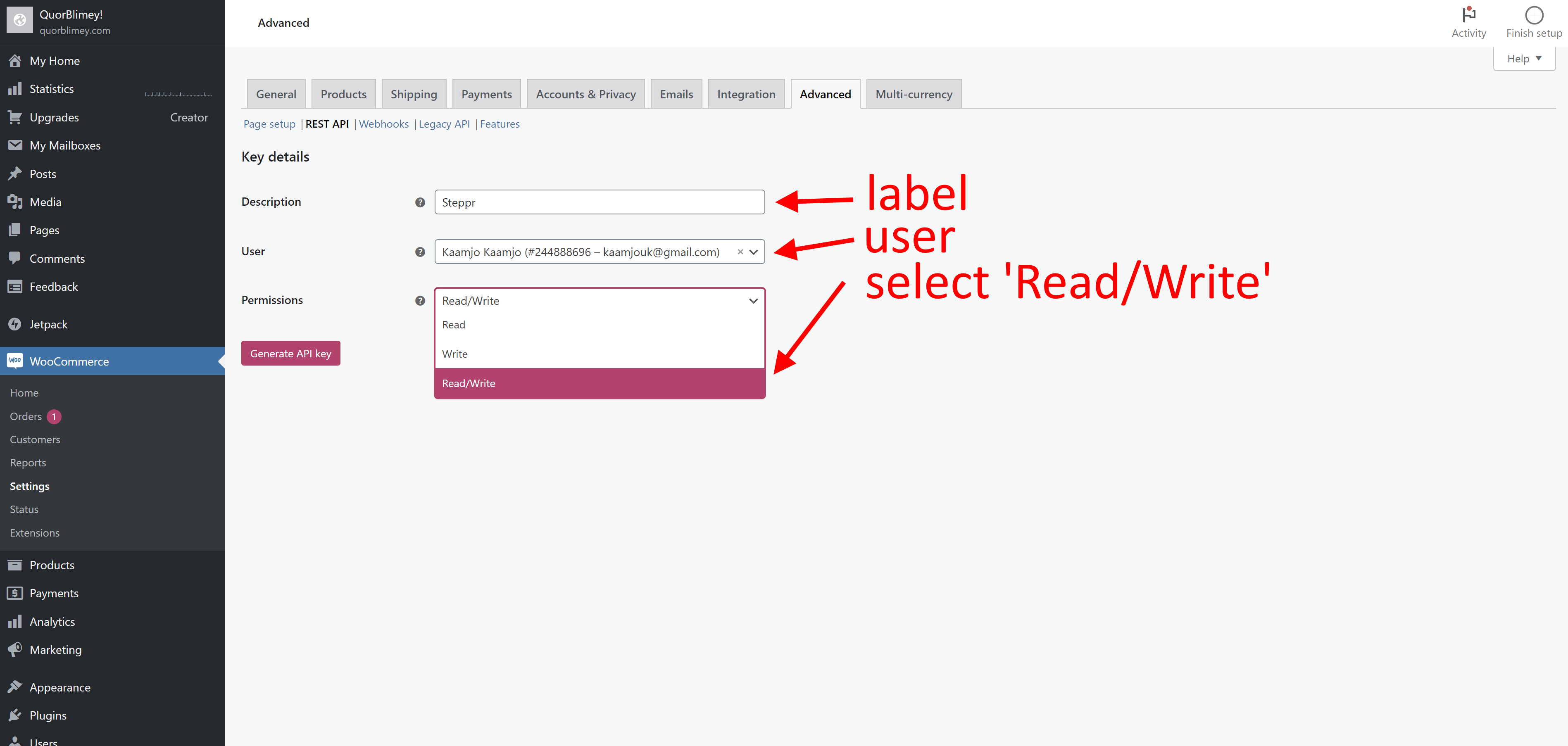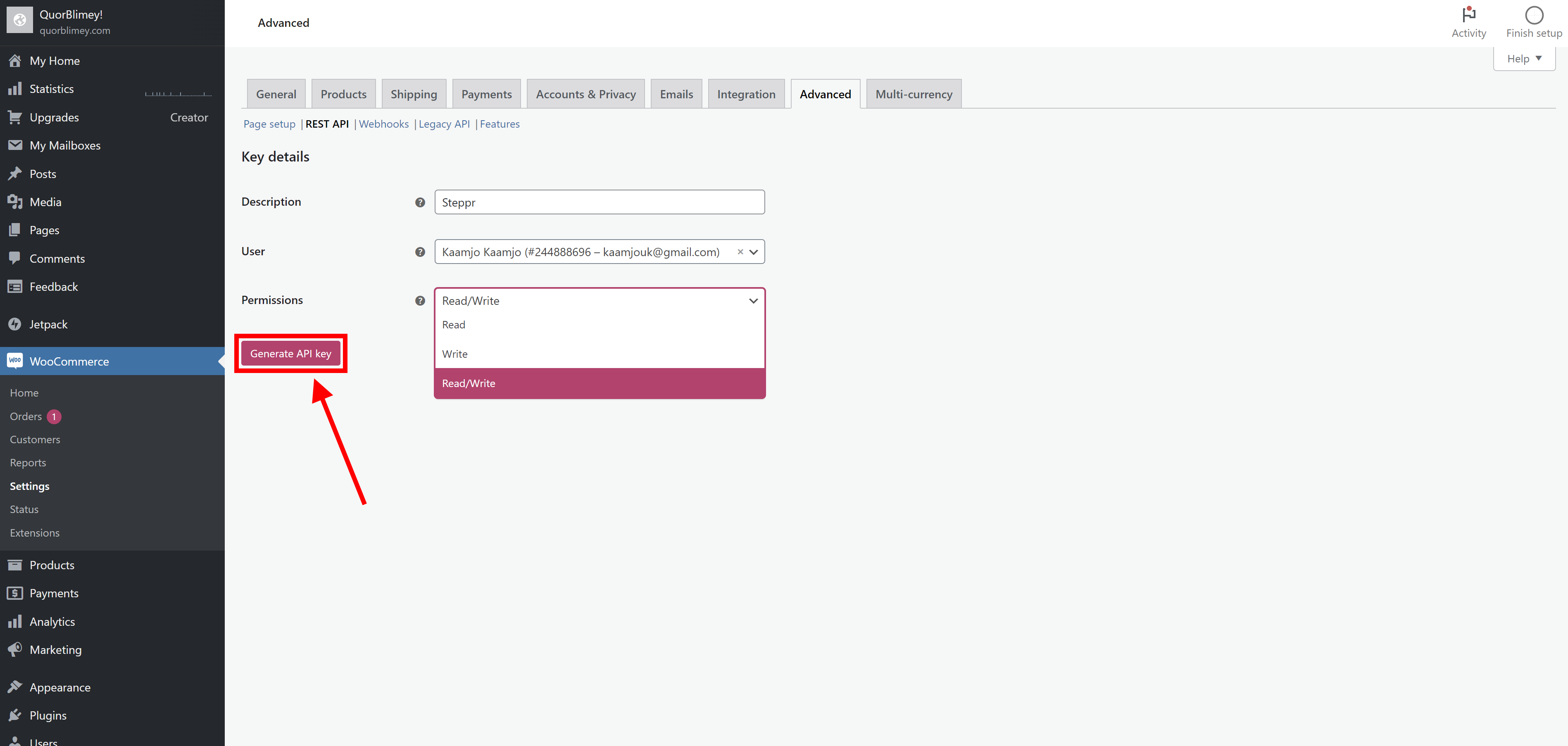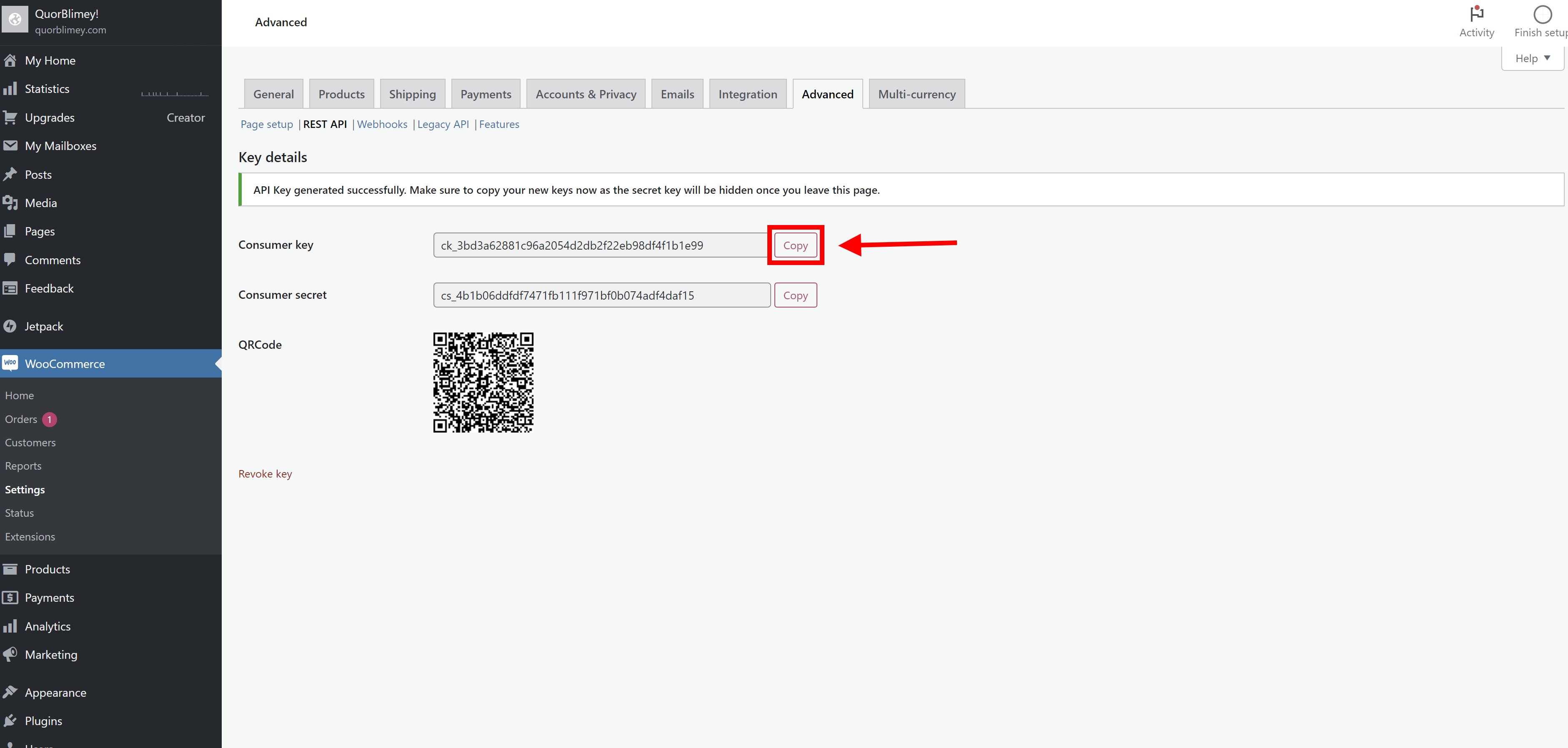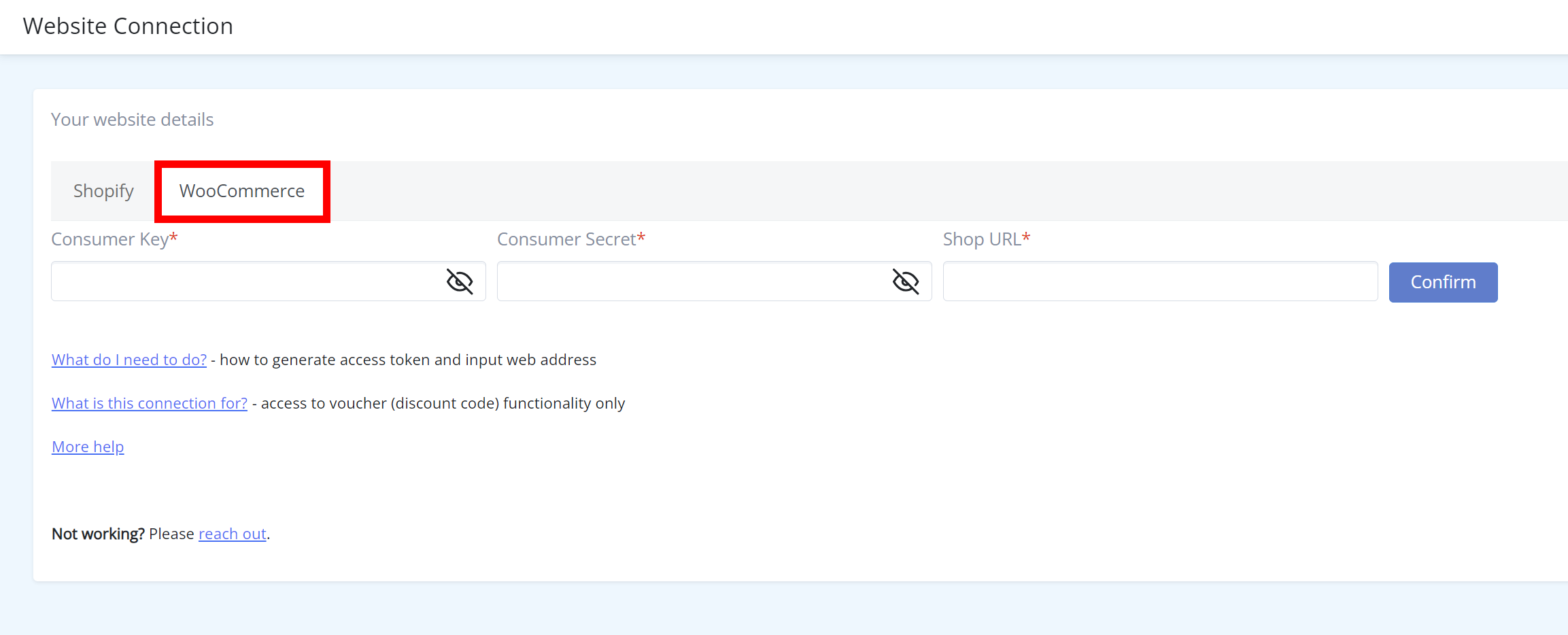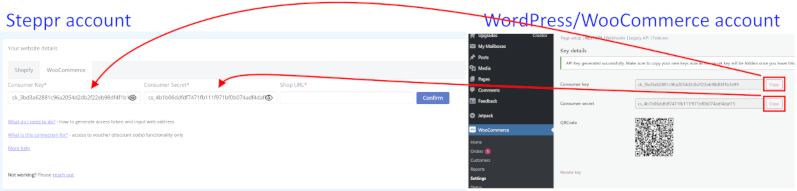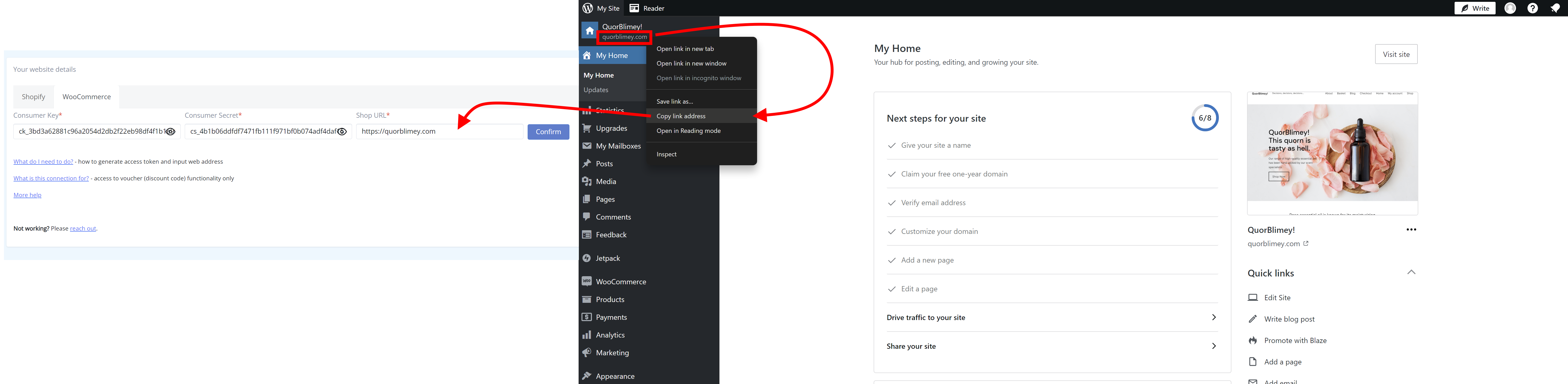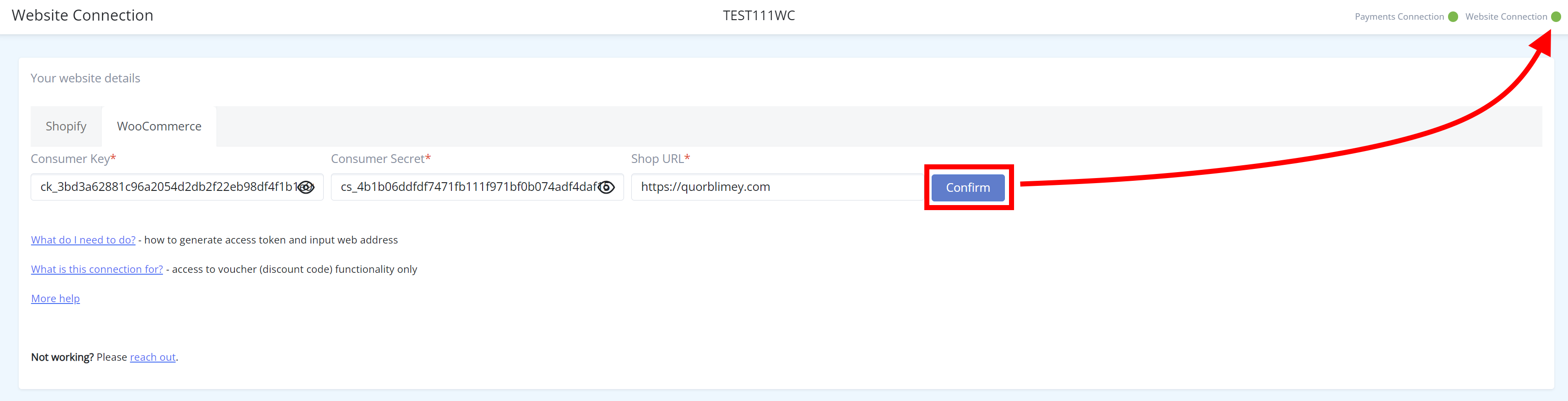How do I connect my WordPress website to Steppr?
Print
Modified on: Mon, 15 Jan, 2024 at 12:38 PM
Connecting your website to Steppr is very fast. We recommend you view the one minute tutorial (demonstration) here. However, if you prefer written instructions, please see below.
Connecting your WordPress website to Steppr (via WooCommerce)
Login to your WordPress dashboard.
Click "WooCommerce" and select "Settings".
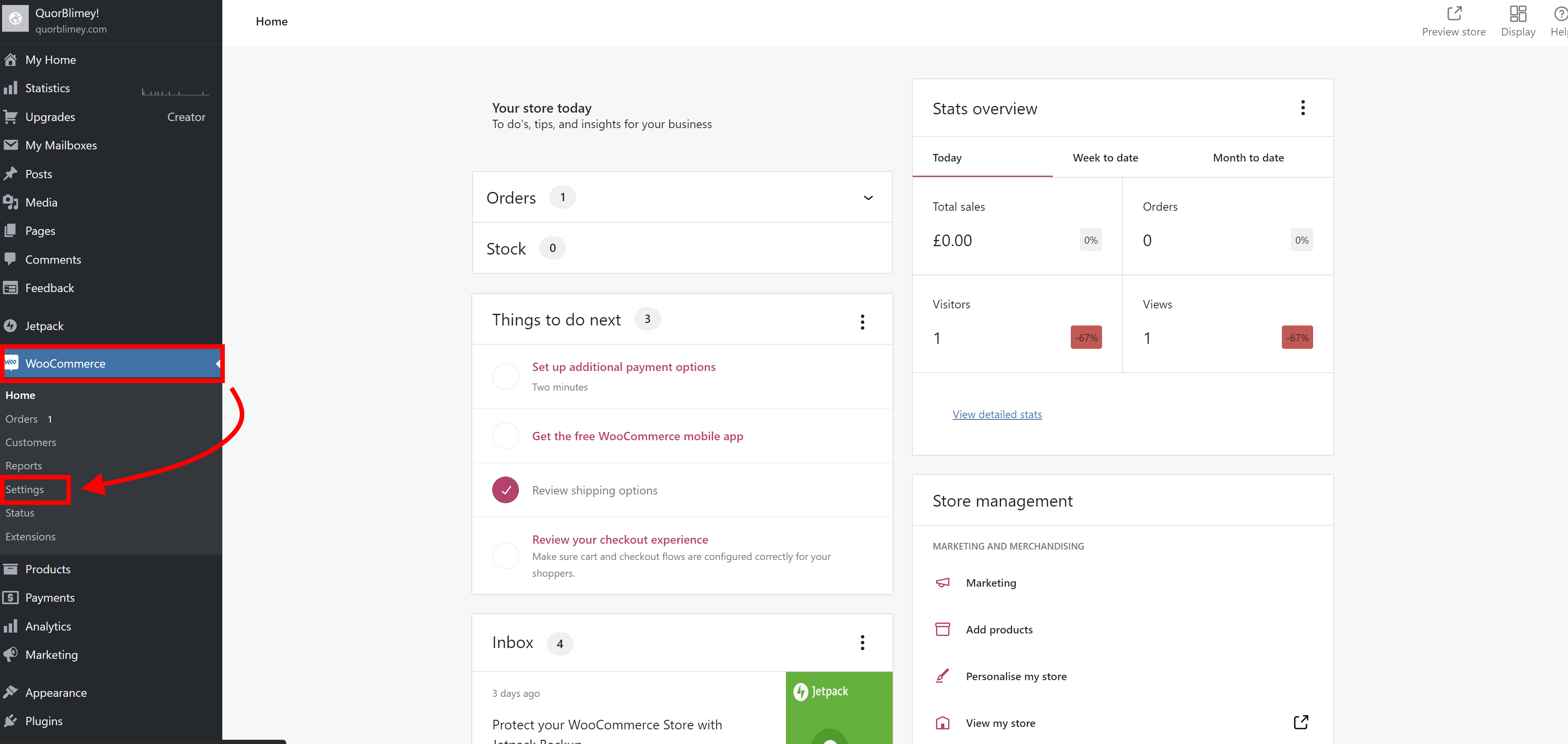
You are now in the "General" tab of "Settings". Scroll down to "Enable coupons" and click the checkbox for "Enable the use of coupon codes". Then click "Save changes".
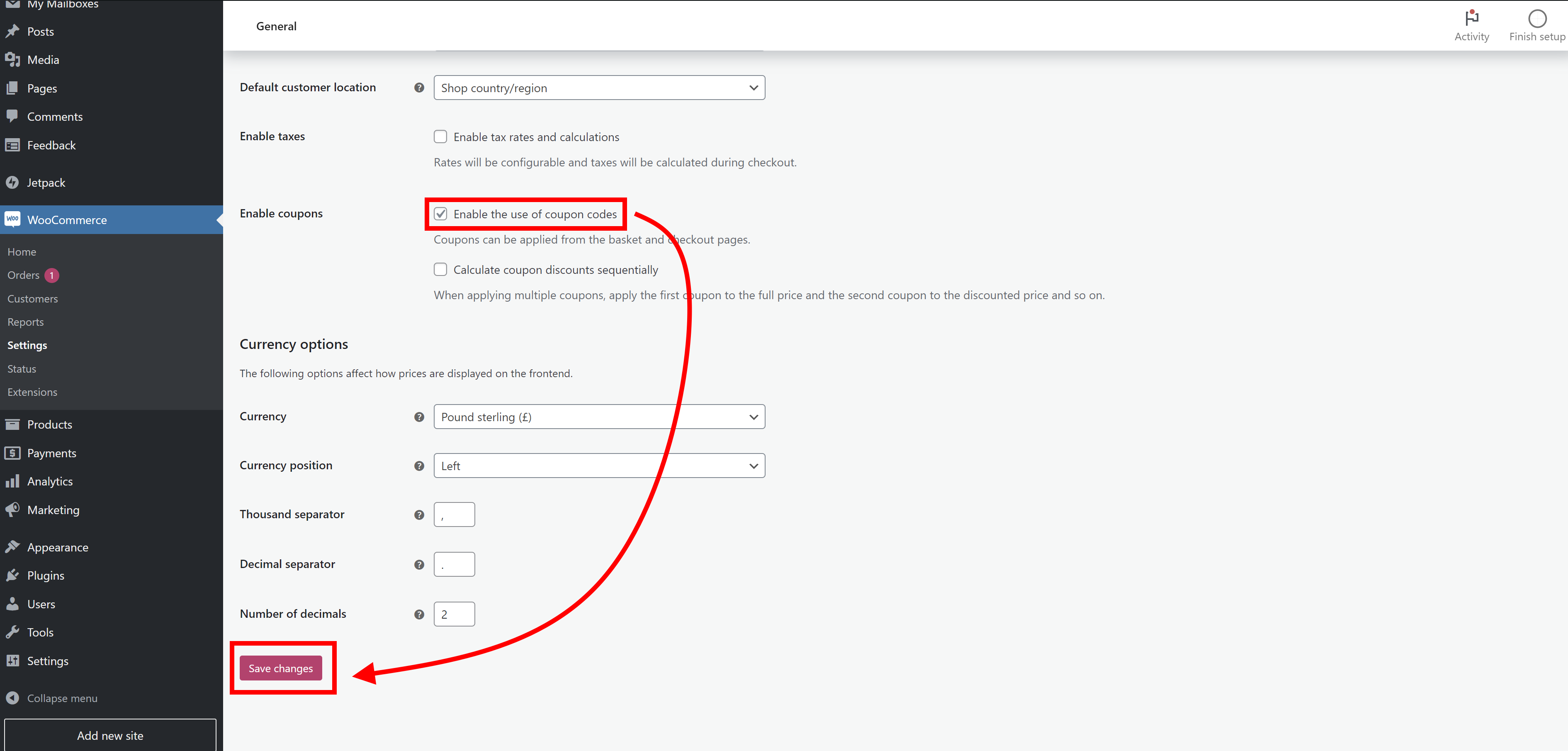
Scroll to the top of the screen and select "Advanced".
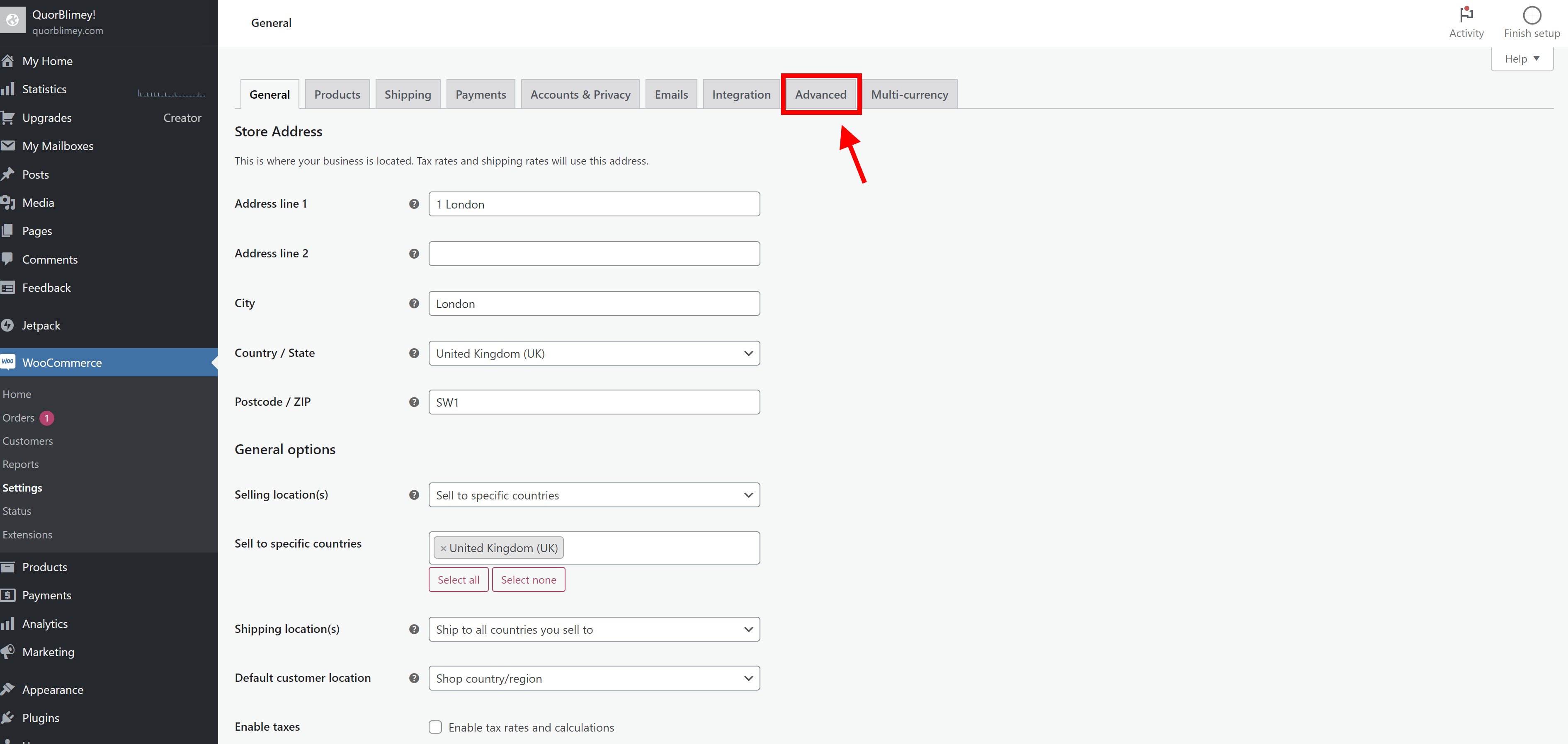
Select "REST API".
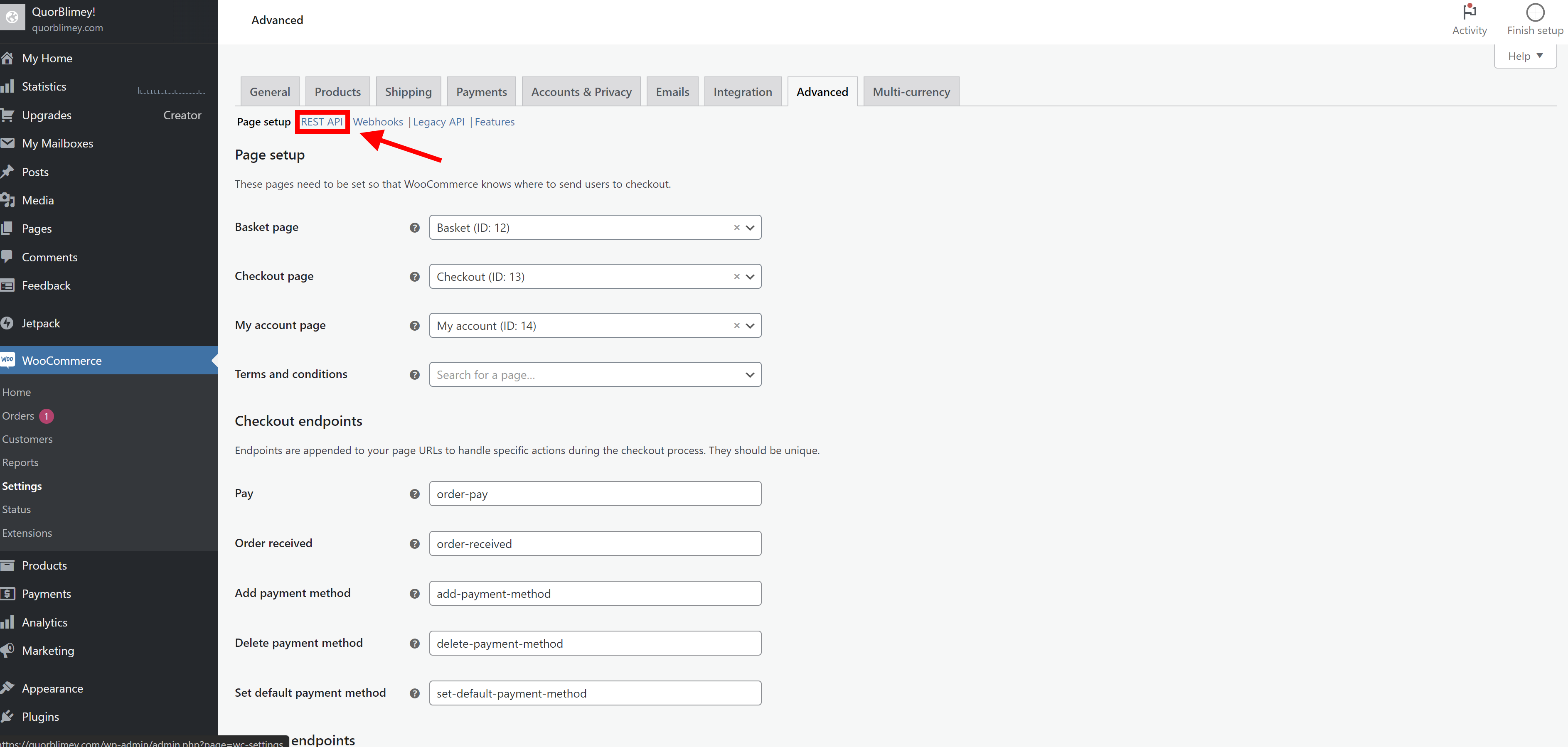
Click "Add key" or "Create an API key".

Enter the 'Description' for the connection (we suggest 'Steppr', although you can name this anything as this is a label for your own records).
The "User" should be auto-populated with your credentials.
Click the "Permissions" dropdown to select "Read/Write".
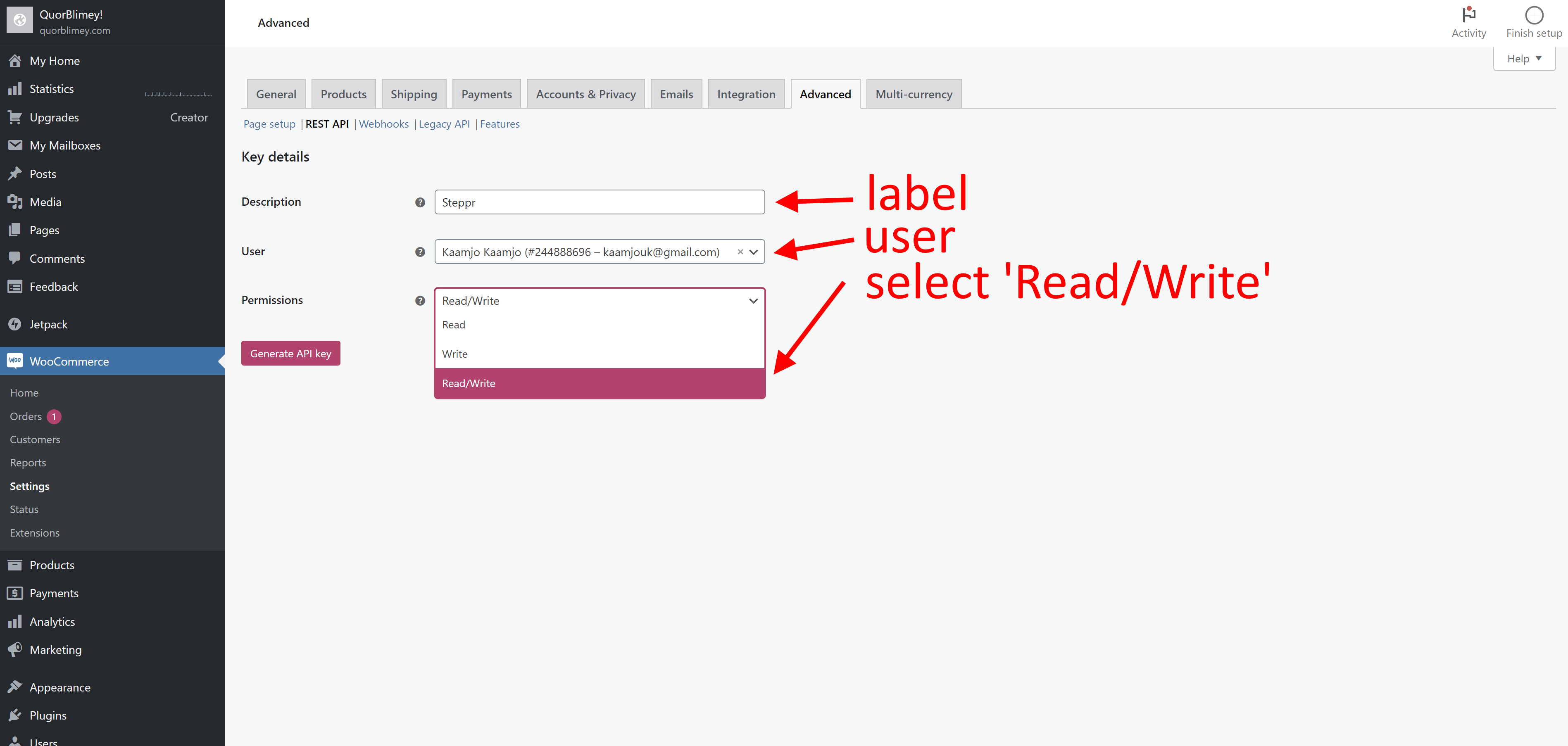
Once you have done the above, click 'Generate API key".
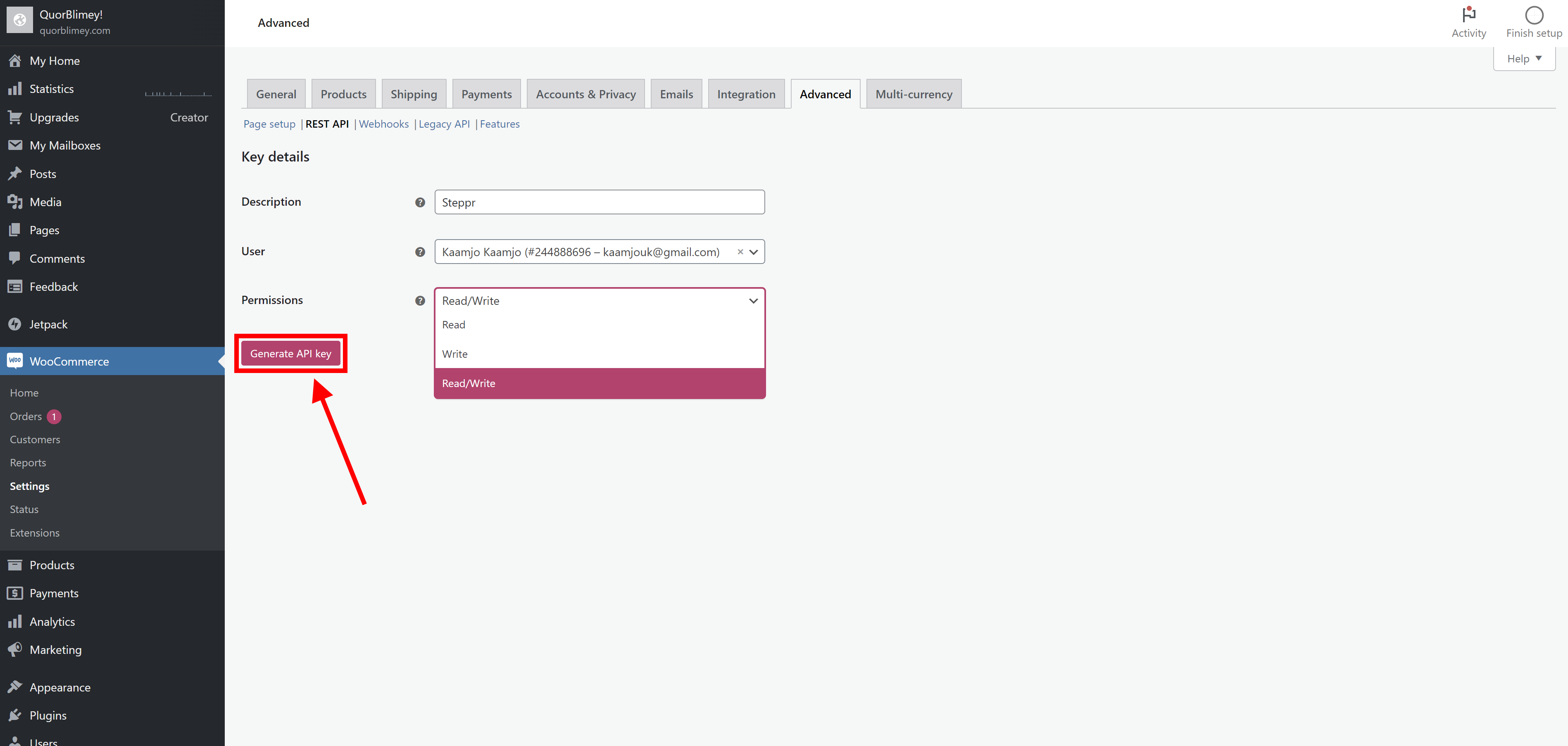
Click to copy the "Consumer key".
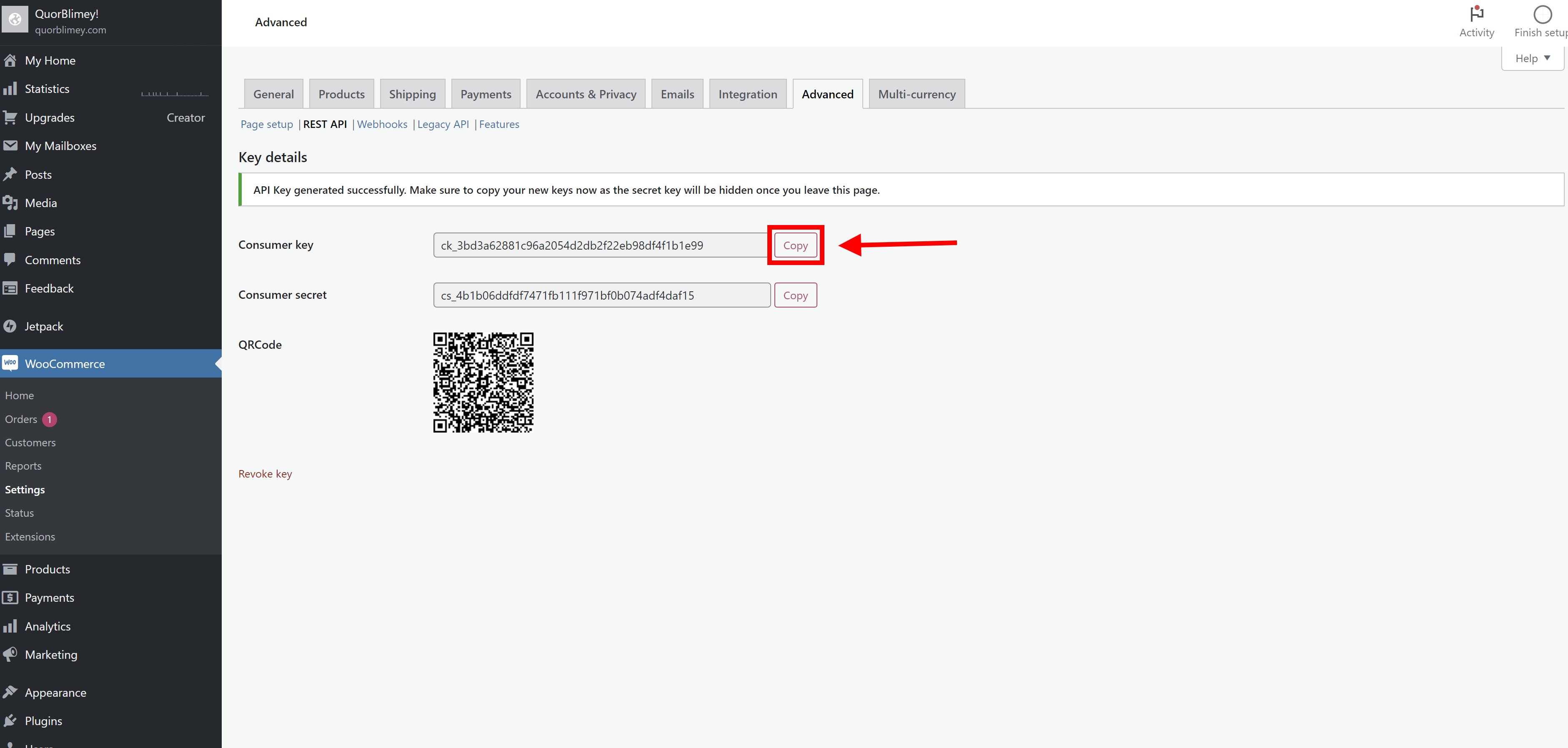
Open another browser tab and go to the "Website Connection" tab in your account on Steppr and select "WooCommerce". You will see there are 3 inputs required: Consumer Key, Consumer Secret, Shop URL.
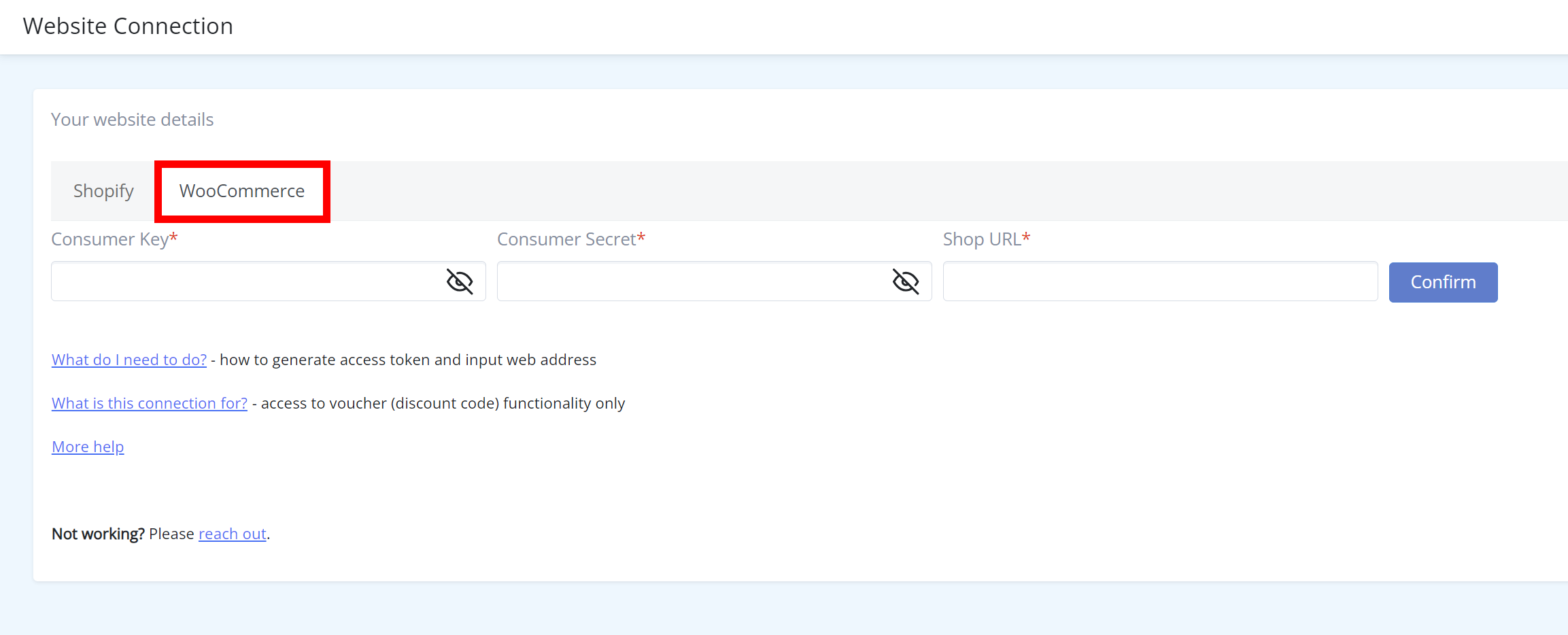
Copy the "Consumer key" from your WooCommerce/WordPress account, and paste it into the "Consumer Key" field in your Steppr account. Then do the same for the "Consumer secret".
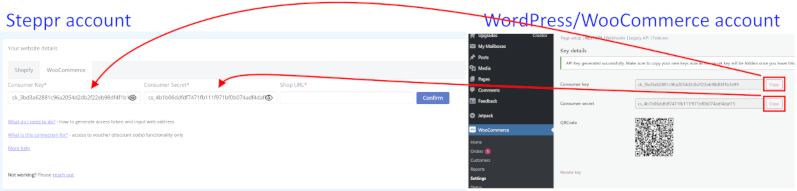
Enter your website address into the "Shop URL" field of your Steppr account. You will find your website address at the top of the left-side menu in your WordPress account.
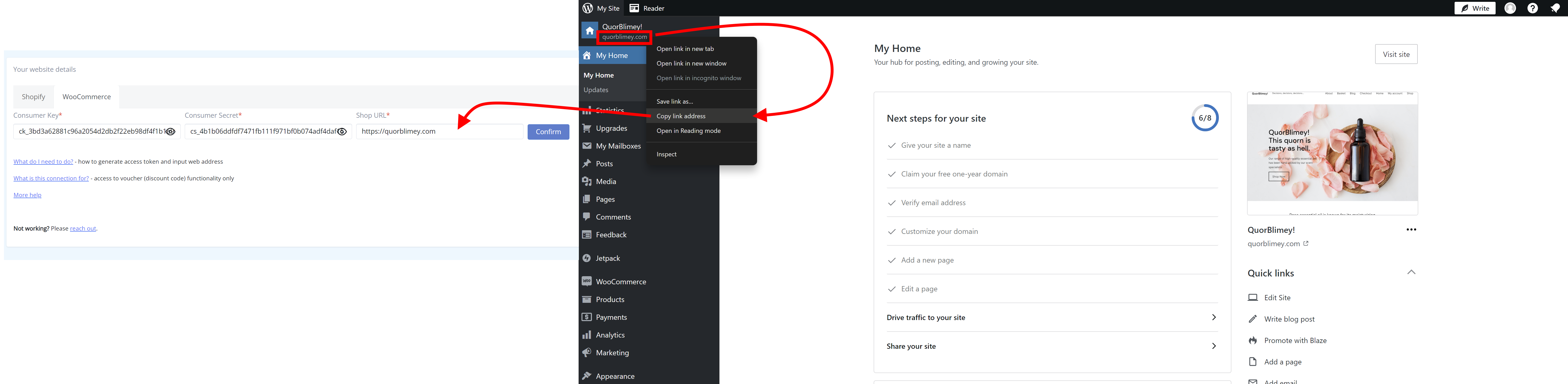
NB 1. "https://" is required at the beginning of the web address.
NB 2. Remove any "www." from the beginning of the web address.
For example, if we were connecting to https://www.quorblimey.com, we would use
Click "Confirm" and you're done!
After a few seconds, you'll see the website indicator at the top right of your account on Steppr turn from red to green.
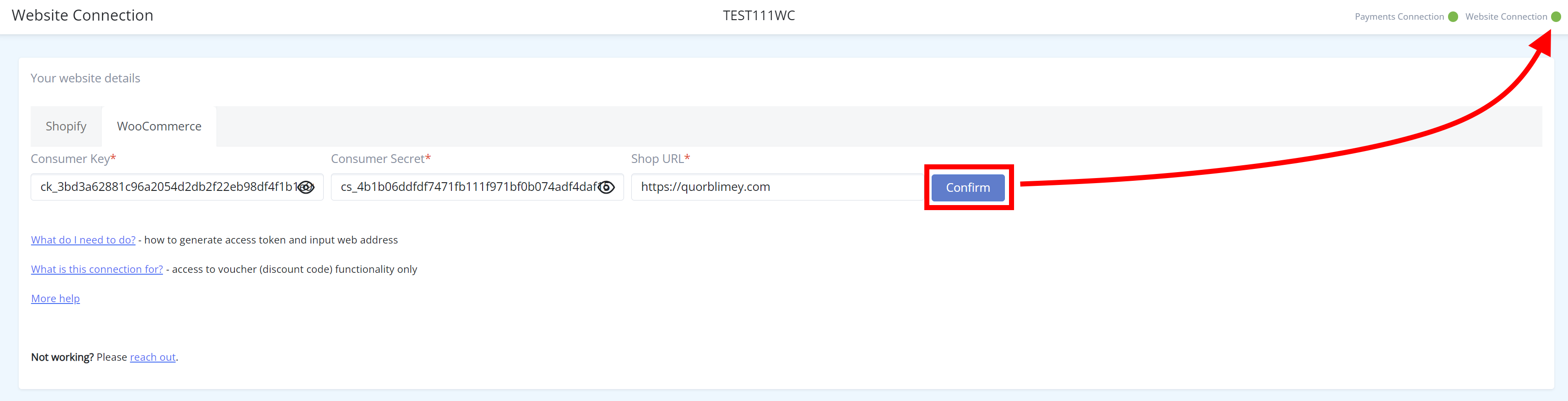
Did you find it helpful?
Yes
No
Send feedback Sorry we couldn't be helpful. Help us improve this article with your feedback.